Well, I wanted to explain you guys on how to setup Sourcemod to work on GE:S Servers. This guide could work with other game servers, such as CS:Source, Half Life 2, etc. I am only going to walk you through on how to get it running for GES Servers only..
I know there is a guide written how to setup Sourcemod on a Wiki page, but I'll elaborate it a little more and I will make the instructions very noobish for the noobs.
Before I begin, Mani admin plugin may not work at all. I recommend to use Sourcemod for now. I will not be able to assist with how to install Mani admin plugin on your servers sorry  .
.Lets begin:
BACKUP YOUR SERVER FILES ONTO ANOTHER FOLDER JUST INCASE YOU ACCIDENTALLY SCREW UP.
1st) First and most importantly, download the GES Server (if you do not have the server files on your computer).
Link -->
http://wiki.goldeneyesource.net/index.php/Beta_3.1_Mirrors2.) Use the GES wiki on how to setup the server, as I am just going to tell you how to get source mod to run.

3.) After you set up the server and it runs fine, you can now proceed to download the latest Sourcemod.
Link --->
http://www.sourcemod.net/dl.php?filename=sourcemod-1.2.4.zip4.) The Sourcemod file is in this format "sourcemod-1.2.4.zip" and you will need Winzip or Winrar. Google Winrar or Winzip. Install it and open the Sourcemod-xxx.zip
5.) In the compressed file, there are two folders named "addons" and "cfg"
Extract those files into the \mod folder (cstrike, gesource, dod) and click yes/ok to overwrite. In this case, my server folder is in C:\srcds and the mod folder is "gesource". So basically, put those two folders into the "gesource" folder.
.) When you have copied the files, it is now time to see if the server can recognize the plug-in you just copied. If your server was online, then shut the server down and then copy the files, and then turn on the server.
Setting up Metamod Source for Sourcemod to work properlyThis Metamod step is important, or your sourcemod plugin will not run at all.
Sourcemod strongly requires Metamod Source or the plugin will not load.
1.) Download the latest Metamod Source plugin here ------>
http://www.sourcemm.net/downloads/mmsource-1.7.1.zip2.) After you downloaded that, Extract those files into the \mod folder (cstrike, gesource, dod) and click yes/ok to overwrite. In this case, my server folder is in C:\srcds and the mod folder is "gesource". So basically, put that "addon" folder into the "gesource" folder and overwrite it.
3.) Go to this website
http://www.metamodsource.net/?go=vdf and the "game folder" is called gesource, so type "gesource" (without the quotes) and save the .vdf file in the "addons" folder inside your gesource folder.
Turn off the game server/ Turn it on
After its turned on, Type this "meta list" (without the quotations) in the
server console and NOT client console. You will see this.....
] meta list
Listing 1 plugin:
[01] SourceMod (xxxxxx) by AlliedModders LLC <----- xxxxx represents source mod version
If you do not get anything, well do not worry. Just email me and when I have the time, I will help you. Also, check this out
http://wiki.alliedmods.net/Installing_SourceMod and see if you get it to work.
Now we got Sourcemod running, lets get admin features shall we?
1.) go to your mod directory, in this case mine is "C:\srcds\orangebox\gesource"
2.) You will see those two files you copied previously named "cfg" and "addons"
3.) Go and double click the "addons" folder.
double click the "sourcemod" folder
double click the "configs" folder
4.) They are two admin configuration files. One file is for advanced users and the other admin file is for beginners (noobs). Since I am making this guide easy as possible, lets choose the easiest way. Locate and double click this file called "admins_simple.ini"
Open this file and you will see how admins are created in the example box. You can specify admins using an ip address or steam id. In this case, I am using a steam id. I would prefer steam ID any day. The reason is, IP addresses change sometimes, such as dynamic ips. Steam ID is a special address that is created when you created an account on steam, and any server you join it uses the Steam ID. Someone bans a Steam ID, that person can't use the account associated to that Steam ID. If you ban an IP address, someone can re-enter the server with a different ip

phew, now lets get on topic:
Here I will show you a image of what I put in my admins_simple.cfg
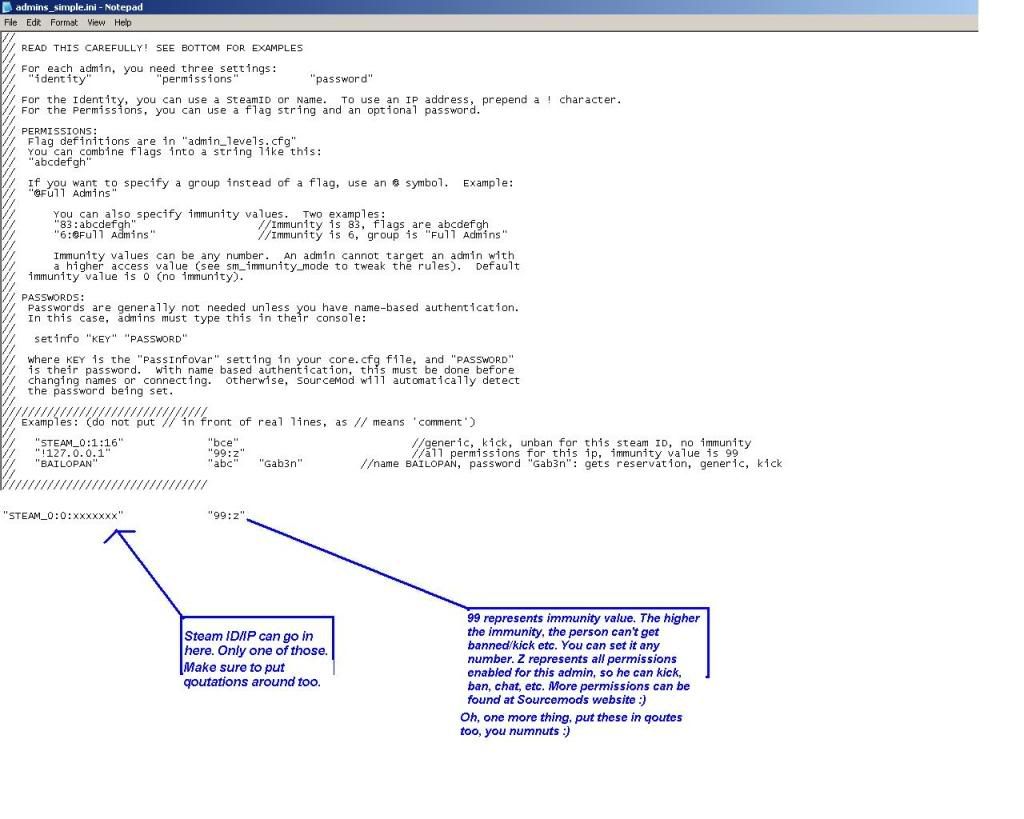
Here is a list of permission/flags you can use..
http://wiki.alliedmods.net/Adding_Admins_%28SourceMod%29make sure you do not put spaces between the characters like a b c d.... It MUST be abcdefgh.....
To give the admin power not to get banned or kicked... You can set the immunity level 99, 100, 120, etc any number. Admin 1 who has level 99 immunity can ban Admin 2 with level 80. Admin 2 can't ban Admin 1. So the admin with the higher Immunity can never be banned.
5.) After you configured the admins_simple.in file save it and close it. now start the server.
6.)Go into the GES client and connect to your server.
When you are connected in the server, bring up the console using this button located on your keyboard ~ for the most noobish people on earth (no offense as I was a noob once) the console key is on the far left of the keyboard above the TAB key lolz.
type this "sm_admin" (without the quotes) to get the admin menu to show up.
If you see the menu, CONGRATULATIONS!!!!!
If you don't, something was entered incorrectly in the admins_simple.cfg. Take a look and make sure you didn't forget to put a qoute or something.
Now for those who got it working, In the console window (~) , type sm_help to see all admin commands.
For people like me, who hate typing sm_admin all the time.. in the console menu type this
bind q sm_admin
This means when you press the letter q it will show the admin menu and there is no need to type sm_admin over and over to bring the menu up.
I hope you got it working guys. This is the simplest way to setup admins on your GES Servers. The other advanced admins.cfg is a little tricky. Either one will give you a admin menu anyhow.
If you still have issues getting the admin menu to work, email me and I will help you. I am avaliable some days and other days at school. I can check my email at school too.
email serveradmincss at gmail.com
In the subject just put Sourcemod Installation problem/etc. Thank you.
Everyone have a Happy Safe Thanksgiving.


 Author
Topic: [TUT] Setting up Source Mod on your server (Read 86474 times)
Author
Topic: [TUT] Setting up Source Mod on your server (Read 86474 times)
